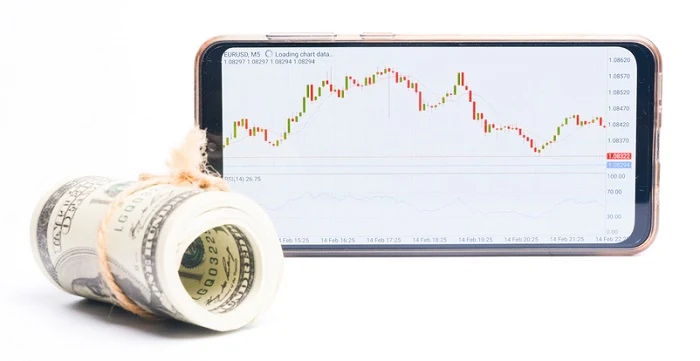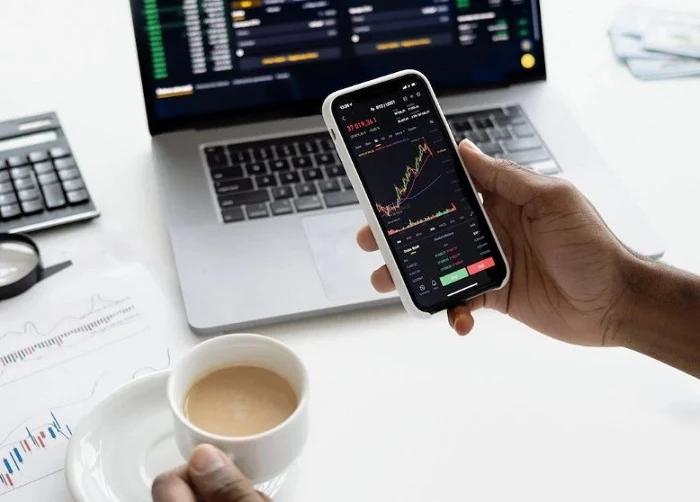MetaTrader 4 (MT4) is an incredibly popular trading platform utilized by millions of forex traders worldwide. Its user-friendly interface, combined with a robust set of features, makes it a top choice for both beginners and professionals alike. If you’re new to forex trading or the MT4 platform, this beginner’s guide will help you get started.
How to Use MetaTrader 4: A Beginner’s Guide
1. Setting Up Your Trading Account
To get started you need to install metatrader 4 and create an account. Once installed, you'll be prompted to open a MetaTrader 4 account – either a demo or a real one. Since you’re just starting, it’s recommended that you open a demo account to learn the platform and basics of forex trading without risking money. Fill in the required details, and your account details (login and password) will be generated.2. Navigating the MT4 Interface:
MT4’s interface might seem daunting initially, but with a little exploration, you'll find it quite intuitive. Here are the main sections:
- Market Watch: Located on the left side, it displays live quotes for currency pairs and other financial instruments.
- Navigator: Below the Market Watch, the Navigator panel allows you to access your accounts, indicators, scripts, and Expert Advisors (EAs).
- Chart Window: This occupies the central portion of the screen, showcasing price movements for various instruments.
- Terminal: At the bottom, this section provides access to your trading history, account balance, open trades, and more.
3. Placing a Trade
Placing a trade in MT4 is straightforward:
- Select the desired currency pair from the Market Watch and drag it to the Chart Window.
- Right-click
on the chart and choose "New Order."
- In the pop-up window, you can specify the trade details, such as
volume (lot size), stop loss, and take profit levels. Click “Buy” or
“Sell” based on your analysis.
4. Adding Indicators
MT4 offers a plethora of built-in indicators to aid in your trading analysis. To add an indicator:
- Click on the
“Insert” menu at the top, then “Indicators.”
- Choose the
desired category (e.g., Trends, Volumes) and select the indicator you want
to apply.
- Customize the settings if needed and click “OK.” The indicator
will appear on your chart.
5. Installing Expert Advisors (EAs)
EAs are automated
trading strategies that can trade on your behalf. To install an EA:
- Save the EA
file in the “Experts” folder of your MT4 directory (usually found under
Program Files).
- Restart MT4.
- Drag the EA from the Navigator panel to the chart you want it to work on. Make sure the “AutoTrading” button on the top toolbar is turned on.
6. Customizing Charts
MT4 allows users
to customize chart appearances. Right-click on the chart and select
“Properties” to adjust colors, grid lines, and more. You can also switch
between different chart types (bar, candlestick, line) using the buttons on the
toolbar.
7. Using Templates and Profiles
If you have
specific settings, indicators, and EAs that you use regularly, save them as a
template for easy application in the future. Simply right-click on the chart,
select “Template,” and “Save Template.” Similarly, you can save a group of
chart settings as a profile.
In
Conclusion
While MetaTrader 4 is a comprehensive platform, getting the hang of it is all about exploration and practice. Begin with a demo account, familiarize yourself with the platform’s features, and soon you'll be navigating MT4 like a pro.